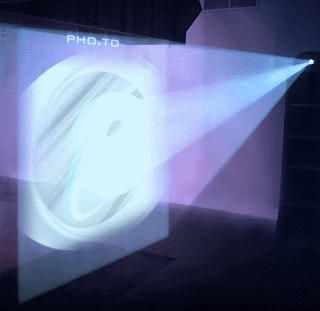How to Restore the Animated Internet Explorer Logo
This article describes how to restore the animated Internet Explorer logo if it has been changed by your Internet service provider (ISP).
When you browse the Internet with Internet Explorer, the animated logo in the upper-right corner of the window spins, indicating that activity is taking place. Your ISP can customize this logo by using Microsoft Internet Explorer Administration Kit (IEAK). For example, MSN, The Microsoft Network, version 2.5 replaces the animated Internet Explorer logo with an MSN logo.