Mute and turn off the popup blocker sound in Internet Explorer
In its default settings, Internet Explorer will perform three other actions when it blocks an unwanted popup: it will display a yellow information bar at the top of the screen show a "blocked popup" icon in the status bar, as shown on the screenshot below, and play a sound in the background. Since you get a couple of visual notifications already that Internet Explorer successfully blocked a popup, the sound may not be needed. In this tutorial, we will show you how to keep the popup blocker enabled, but mute and turn of the popup blocked sound.
Steps to Follow
- Once you are in Internet Explorer, you need to access your popup blocker settings. To do that, click on the Tools menu, click on the "Pop-up Blocker" submenu, and choose "Pop-up Blocker Settings". (Your Tools menu may appear as a gear icon.)
OR
- Internet Explorer will open a dialog that lets you customize how your popup blocker works; towards the bottom of that window, under "Notifications and blocking level", you will find a "Play a sound when a pop-up is blocked" checkbox, which is checked by default. This is the option that determines whether Internet Explorer should play a sound after it blocks a popup, or not.
- Uncheck that checkbox, and click on the "Close" button to return to Internet Explorer. From that point on, whenever a popup is blocked, you should only see the yellow information bar at the top of the screen, and the "blocked popup" icon in the status bar, but you should no longer any sound play in the background when that happens.

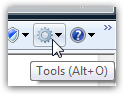


No comments:
Post a Comment